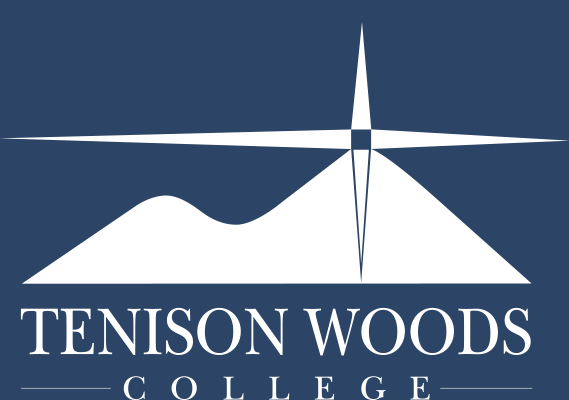General Tips
Printing - From Your MacOS BYOD
08.08.2018
Important: Make sure your device is connected to the TenisonWLAN wireless network
1. Click on System Preferences in the dock

2. Click on Printers and Scanners

3. Then click on the add printer + button

4. Select the printer you wish to use making sure it says 'Bonjour' on the right hand side
Check that Use: is set to Secure Airprint
5. Click Add

Your selected printer should now appear in the printers and scanners box

6. Close the printers and scanners box and print your document through the program you are using ie: Microsoft Word, Excel, Adobe. This can be done through File and Print.
You will be prompted by PaperCut for a username and password to print
7. Enter your student number and password, tick the box, and then click OK

Your document should now print at the selected printer
NOTE:
If you enter an incorrect student number and / or password your mac will not show an error message, your document just won't print. If your document does not print it will say Hold for Authentication. If this the case click the circular arrow and re-enter correct details.