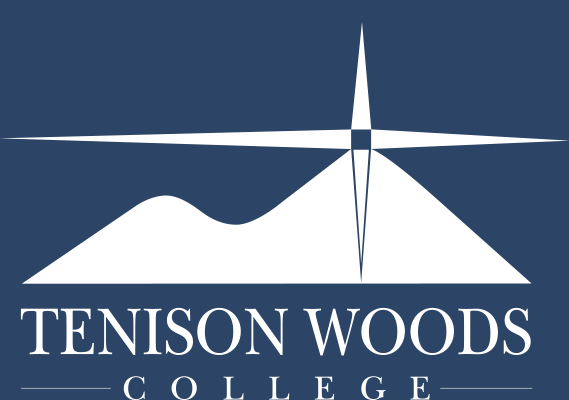General Tips
Online Learning Toolbox
02.09.2024
The below list highlights the tools used as part of the Tenison Woods College learning platform. Please use the links to obtain, learn and find help about these tools.
Help pages and websites
Connect@Tenison - Our online learning guidelines for students and families. Link here
Portal@TWC - Links and ICT/BYOD help site for students and parents. More information
IT Support - Contact the ICT team ICT Support page
Tenison Woods College Online Learning Environment - the big 3!
 SEQTA Learn - Central location for student learning.
SEQTA Learn - Central location for student learning.
More information about SEQTA Learn features
 Microsoft Teams - Collaborative space with voice and video meetings.
Microsoft Teams - Collaborative space with voice and video meetings.
More information about Microsoft Teams Search Teams help articles Join a class meeting
 Office 365 - Microsoft suite for work - Email, Word, Excel, Powerpoint, Forms, Stream etc.
Office 365 - Microsoft suite for work - Email, Word, Excel, Powerpoint, Forms, Stream etc.
More information about Microsoft Office 365 Install Office article
Adding your school email to your device
School file and video access from home
 Clickview Online - Access the school's online video library from your device.
Clickview Online - Access the school's online video library from your device.
More information about Clickview Online All Clickview articles
 FOLDR - Access/transfer personal and shared files located at school..
FOLDR - Access/transfer personal and shared files located at school..
More information about FOLDR All FOLDR articles
 OneDrive - Office 365 Cloud storage with autosave and 1TB capacity per student.
OneDrive - Office 365 Cloud storage with autosave and 1TB capacity per student.
More information about OneDrive All OneDrive articles
Available specialist tools and applications for elective subjects
 Adobe Creative Cloud - Adobe suite of creation tools
Adobe Creative Cloud - Adobe suite of creation tools
More information about Accessing Creative Cloud
 Autodesk Maya - Animation tools
Autodesk Maya - Animation tools
More information about Maya
 Autodesk Fusion 360 - Technical drawing
Autodesk Fusion 360 - Technical drawing
More information about Fusion 360
 Clipchamp - Video Editing Software
Clipchamp - Video Editing Software
More information about Clipchamp
 Canva - Photo Editing Software
Canva - Photo Editing Software
More free tools
- Apps such as audacity and ViVi
Article covering commonly installed tools
Think about these
School policies and Cybersafety - Ensure a safe enviroment for students.
Policy links Cybersafety page
Have a backup strategy - Plan for device failures.
More information about backups
File formats and sizes for work submission - Teachers cannot open large or every type of file.
More information about file sizes and sharing options