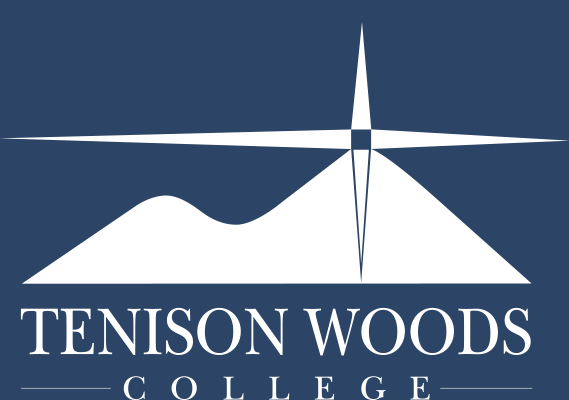General Tips
OneDrive - Sharing Documents and Folders
07.11.2022
Sharing files or folders with other students and teachers is quick and easy. Every file uploaded to OneDrive has a privacy setting. Changing that, allows other users to view the file or folder in question. There are two main ways to let other users view or change it.
Note: Always be cautious whom you share information with. Make sure there is nothing private or confidential inside what you are sharing. This is an important skill to learn and develop, as it will carry with you all the way through your life.
Method A: through a URL
Using a URL to share a link is a great way to share a file or folder with many different people who need to access it.
Method B: through Email
Similarly to Method A (through a URL), the method of sharing a file or folder through email is excellent for a few select people to view it.
Both Method A and Method B can be achieved through the same set of steps. This short guide will walk you through them
1. Navigate to the Portal Page and select Office 365

2. If prompted, login with Office 365 credentials
3. Select the OneDrive option on the Office 365 homepage

4. Navigate to the file or folder in question and right click it OR press the three dots

5A. To share the URL (Method A), select ‘Copy link’ and then press copy. Adjust the privacy settings accordingly

5B. To email the file (Method B), select share and enter the recipients. Alternatively, press the 'Share' button at the top of the screen. Adjust the privacy settings accordingly

For more information about OneDrive and Foldr, see our other articles on the TWC Portal Page: