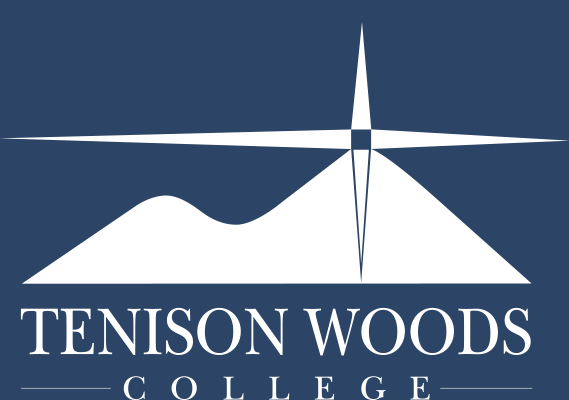General Tips
Office 365 - Adding your account for direct saving to the cloud
03.06.2021
As well as uploading files via the Onedrive section of the Office 365 site, you can also connect your Office 365 account to Microsoft Office that is installed on your BYOD.
Onedrive allows your files to be shared or accessed from many internet connected devices such as tablets or computers with the onedrive app, or directly via the O365 page via the Portal@TWC link.
To setup:
Inside one of the office programs, select ‘file’

Then select ‘account’ and ‘add a service - Storage - Office 365 Sharepoint'

Sign in using your full email and school password.


Once added, you will see the ‘sites-Tenison Woods College’ connected service.

'Onedrive-Tenison Woods College’ will then become available as a location to save.

You may see the below confirmation the first time you save to Onedrive.