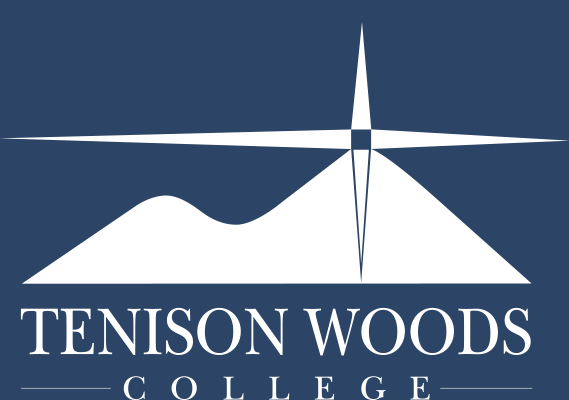General Tips
Minecraft Education Edition
05.03.2025

Minecraft Education Edition is provided to all students through your Tenison Woods College login.
The latest version can be downloaded from the Minecraft EDU site OR
Login and select Minecraft from the school company portal (Mac) (Windows)
All students are required to log in using their school email address and password.
Minecraft education edition is designed to be a teaching resource tool and contains a variety of different lessons/tutorials about topics such as endangered animals, how to code, NASA space travel and more.
Troubleshooting Guide
Why can't I connect to another World?
If you are having trouble connecting to another Minecraft World, please run through these checks to imporve your chances.
- Ensure the Minecraft versions are the same. If they are not the same it will not allow the sessions to join each other. You can find the version in the lower right corner of the window when starting Minecraft.
- Check your network and make sure you're connected to the same network as the host
- Check your firewall and make sure Minecraft is allowed through it
- On Mac you may need to allow local network access. To check this setting follow the guide below:
- Click on the Apple logo in the top left corner

- Go to System Settings...

- Find "Privacy & Security" in hte list of options on the left and click on that. Find "Local Network" in the list and click on that

- Make sure the Toggle has been switched on for Minecraft Education

Running through these checks will give you the best chance of connecting to different Minecraft worlds
Problems opening Minecraft?
If you have problems opening Minecraft, the most common cause is that you have 2 different versions installed (both the app store version and the EDU version).
If you search 'Minecraft' using Windows search on your pc, r-click and uninstall the 'app' version (or both) and try installing Minecraft again from this page.