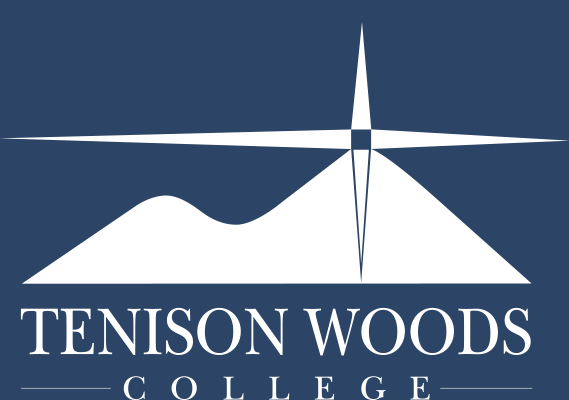General Tips
How to - Log into Adobe on School Computers
23.08.2019
When you open an Adobe app/program on a school computer you will be asked to log in. This is a bit different to how you normally log in for your emails, so please follow the steps below.
1. Type your school email into the top box under Sign In

2. You will be required to select between two different types of accounts. Click the Enterprise ID button.

3. This will then take you to the same log in window that you use for emails. Enter your school email and password, then click Sign In. This will log you into your Adobe account and you will now be able to use the program you were opening.

If you run into any issues, please see or contact the TWC ICT Department. You can log a support ticket through the TWC Portal Page. (See Page).
See other articles on the TWC Portal Page below: