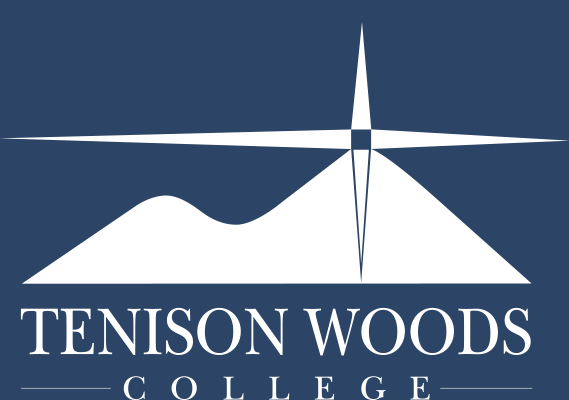General Tips
How to - Install certificates to access the internet at TWC
29.08.2023
School internet connection requirements
Catholic Education SA mandates all devices wishing to use the school's internet connection MUST have the required security certificate present.
This certificate helps keep our students and staff safe and ensures that the school internet connection is being used in accordance with the ICT policies and user agreements.
The certificate is only needed to access the internet at school and is not used for any other internet connection, such as at home.

There are 2 ways to install the needed certificate on your BYOD laptop:
Method #1 (Quickest) Install the certificate manually (BYOD laptops, tablets or phones)
The CESA certificate link will only work when connected to the TWC wifi network and will not work at home.
While it is more time consuming, it does not connect your device to the schools Company Portal.
Click the links below to download the certificates to your device:
Download CESA certificate here Use the instructions below. MUCH simpler than those on the CESA page.
Instructions to install the certificates:
- Windows laptops (CESA instructions)
- Macbook (Instructions)
- iPad/iPhone (CESA instructions)
- Android tablet/phone (CESA instructions)

Method #2 Automatic install using the schools Company Portal
This automatically installs the required certificates.
The Company portal provides an easy method to install school software such as Naplan or SACE browsers and can be setup at home OR school.

If you need assistance joining the company portal or installing the certificates, please visit the ICT department or log a ticket using the 'Contact ICT Support' tab at the top of the page.