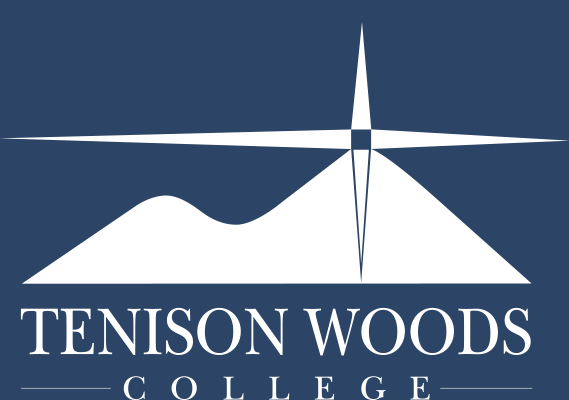General Tips
How to - Add your TWC Email account to your home or BYOD
03.06.2021
Students and staff have the ability to connect their school email or install Microsoft Office on their preferred devices.
This link from the Microsoft website contains instructions for many types of devices
The main areas to enter for any type of device are:
-
Choose Exchange or Office 365 account type
-
Enter your full school email account and password
-
If asked for a server address - enter outlook.office365.com (this should be configured automatically during setup)
The following instructions are for iOS mail.
Note: If you wish to have your personal mail separate from your school mail, please look at installing the Outlook for iOS app on your device from here.
1. Press Settings on the homescreen.

2. Press Accounts & Passwords

3. Press Add Account

4. Press Exchange

5. Type in your school email address: this will be your student number followed by @tenison.catholic.edu.au
The description field can be left as is, or you can type in something to describe the account - such as 'school email' or 'TWC email'.

6. Press Sign in

7. Enter in your school password and press Sign in

8. Press Save

This will save your account to your device.
If prompted for any further information enter outlook.office365.com and your school email address and password.
If you run into any issues, please see or contact the TWC ICT Department. You can log a support ticket through the TWC Portal Page. (See Page).
See other articles on the TWC Portal Page below: