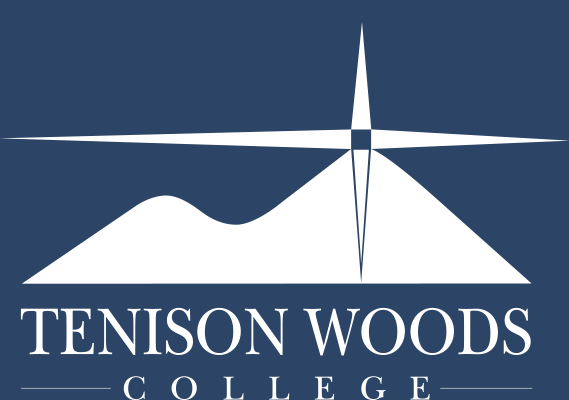General Tips
Foldr - password options
18.08.2018
Important: Using Foldr you can reset a forgotten school password from any device with an internet connection. For this to work, Foldr requires a recovery email address setup first, which is used to send through a password reset code.
This article will show you how to do both; firstly setup a recovery email address and then reset your password once you have done so.
If you do not know your password and have not set-up a recovery email address please ask your teacher or IT to reset your password.
SETTING UP A RECOVERY EMAIL
1. Visit the Tenison Woods College Foldr website here;
2. Log into Foldr using your student number and password.

3. On the left hand side click Me

4. Click Email and Phone along the top and then click the + symbol

5. Enter in your current school password and press OK

6. Enter in your recovery email address - this is not your school email address, but a personal / parent / guardian email address you can access to get a verification code to reset your password. Then click Continue.

7. Foldr will then send a verification code to the email address you just entered to confirm it.

8. Access your personal email or ask your parent / guardian to check the email account to get the code from Foldr.

9. Copy the code from your personal email into the Foldr page to confirm your account. Click Verify.

10. This will then update your Foldr account to store your non-school email address for password recovery.

11. Sign out of Foldr

RESETTING YOUR PASSWORD
If the time comes when you need to reset your password this can be done by the following steps; Note; the recovery email address needs to have been updated prior.
1. Visit the Tenison Woods College Foldr website here;

2. Enter your student number and select the icon as requested by the page - in this case a Tree. Click Continue.

3. Click Personal Email Address and Continue

4. This will send you a reset code to your previously entered email account. Retrieve the code from the account by logging in or asking the email account owner. Copy the code or write it down.

5. Type or paste the verification code into Foldr, type in your new password and then confirm it. Then click Continue.

Your school password has now been reset. It can be used to log into Foldr / Citrix / School Webmail.
For more information about OneDrive and Foldr, see our other articles on the TWC Portal Page: