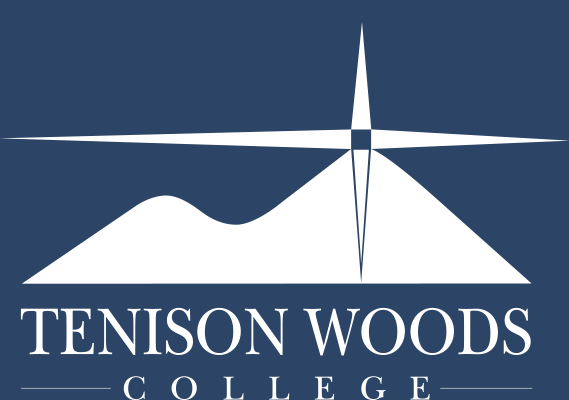General Tips
Foldr - How to access
10.09.2018
Prenote: OneDrive needs linking to Foldr - the TWC Portal has an article on how to do this.
Transferring or accessing files between a school computer and a BYOD computer [or vice-versa] can simply be done through Foldr.
Foldr can be used to access your School H: Documents, Common General, and OneDrive from your BYOD PC or Mac.
If you are wanting to open documents from FOLDR on an iPhone/ iPad see HERE
1. Visit foldr.tenison.catholic.edu.au and log in using your student number and password.

2. When accessing Foldr through the Tenison Portal page you might be greeted by a pop up asking to update your password (As seen in the image below).
You MUST confirm your password, otherwise you will be locked out of all the network resources that Foldr provides, such as Common General.

When this happens, select the YES, CONTINUE button.

Then enter in your school password, and select UPDATE (circled in red).

If you selected the Not now button when the notification first popped up, you can traverse to the Me tab on the left and update or change your password, as shown in the image below.

3. Once password has been confirmed, click on the location of where you saved your file. In this example we will look in My School H: Documents.

4. Select your document and click the 3 dots on the right and then Download.
This will download the file to your BYOD computer.

5. Edit your document as required. The updated document will then need to be uploaded back into Foldr.
If you have other files that you wish to add into your school documents, it can be done using the following steps:
1. Click the plus symbol and then Upload.

2. Select your document and click Open.

3. If your file has the same name you will be presented with a pop-up asking if you would like to replace the file or create another copy of the file in Foldr [This will result in having 2 copies, the old one and the amended one].

This will upload your file, so it is ready to access on school computers.
4. Log out of Foldr.

For more information about OneDrive and Foldr, see our other articles on the TWC Portal Page: