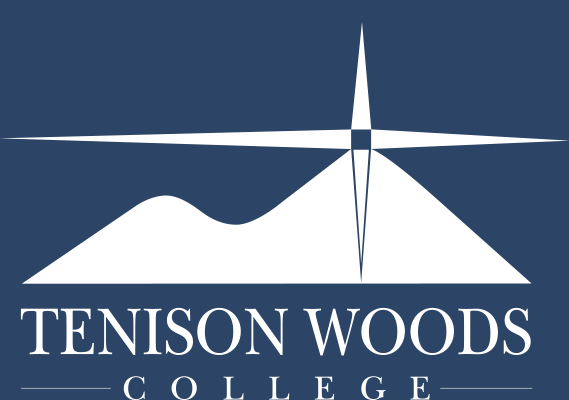General Tips
Basic Audacity Instructions
13.09.2019
Importing a track
1. In audacity click File, Import and then Audio.

2. Select your desired audio track from your documents and click Open.

3. The track will then load into audacity and you will be able to see the sound track.

Moving tracks
1. On the track you would like to move, click the curser on the place where you would like it to start.

2. Up the top of the window click Tracks, then Align Tracks and finally Start to Cursor/selected start. This will move the start of the track to the spot that you selected.

Exporting final product
Once you have finished your work on audacity and are happy with the final product you will need to export it as an MP3 file so that other people can listen to it.
1. Click File, then Export, and then Export as MP3.

2. Select the folder you want to save it in and then click Save.

3. You will be shown a warning that it just telling you that you will not be able to edit the export of this file after completing this. You WILL still be able to edit the Audacity file of your project. Click OK.

4. You can choose to enter media-tags, but they are not necessary. Click OK.

5. A loading bar will appear showing the progress of the export. Once this has finished the file will be saved as an MP3 in the folder you selected.